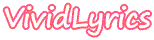
Support
VividLyrics for Windows Media Player 12
This section is a guide to using VividLyrics Karaoke Plugin for Windows Media Player 12.
Launching VividLyrics Plugin:
- Launch Windows Media Player 12.
- Click "Switch to Now Playing"(the button is at the right bottom corner of the player).
- Right click the screen of the player, select "Visualizations" > "VividLyrics" > "Preset #1"(or "Preset #2" ...) from the menu.
Configuring VividLyrics Plugin:
- Click "Switch to Now Playing".
- Right click the screen of the player, select "More options...".
- Select "Plug-ins".
- Select "Visualization" from the "Category" field.
- Select "VividLyrics" from the "Visualization" field.
- Click "Properties" to open the properties sheet.
Displaying lyrics:
- Make the lyrics file using VividLyrics Editor, or download the lyrics file from the Internet.
- Make sure the audio file and the corresponding lyrics file have the same name. For example, if the audio file is called "abc.mp3" then the lyrics file should be called "abc.vl" or "abc.lrc".
- Place the lyrics file to the specified folder or to the folder in which the corresponding audio file is located.
- Play the audio file. Now you will can see the lyrics showed on the player's screen.